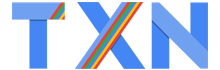Converting Videos for Various Devices Using Movavi Video Converter
When you want to convert a video for a particular device, the first thing that you’re probably going to need to know is what formats are compatible with that device. But even once you determine that there are other areas merit consideration – such as whether or not you should alter any of the video settings to optimize the video.
The complexity involved in converting videos for various devices is part of the reason why many people simply steer clear of doing so. Unfortunately that isn’t always an option, especially when you have an important video that you need to watch but doesn’t seem to be compatible with your device. That is why it helps to have a way to cut through the technical aspects and simply the process – which is where Movavi Video Converter excels.
Essentially Movavi Video Converter is extremely simple and user-friendly software that will let you convert MOV to MP4, WMV to AVI, MKV to FLV, or any other formats that you require. It is designed to make converting videos as straightforward a process as possible, which is why all you need to do is add the video, choose a format, and click on a single button to convert it.
To help you skip over the technical side of converting videos, Movavi Video Converter has a vast library of built-in presets that cater to various devices and platforms, including mobile devices and online video sharing platforms. By selecting one of these presets, the software will automatically use the best format and video settings accordingly – so you don’t need to lift a finger.
Part of the beauty of Movavi Video Converter is that the benefits of using it don’t stop there. Rather than simply being a ‘video’ converter, it actually doubles up as a full-fledged media converter that is capable of converting audio and image files between various formats. In fact it has numerous other features, such as its ability to:
- Cut and join video segments to remove unwanted parts or merge clips together.
- Enhance the video quality and fix common issues.
- Add customizable captions and other forms of unique text.
- Crop or rotate the frame and orientation of your videos.
- Create animated GIFs out of short video clips.
- Grab screenshots directly from videos.
- Extract the audio tracks from videos and same them as audio files.
In short you should be well-equipped to handle far more than simply ensuring your videos are compatible with various devices. Still that is a good place to start, so why not give Movavi Video Converter a try and use it to convert any video that you’ve been having trouble playing – just to see how easy it is.